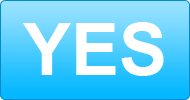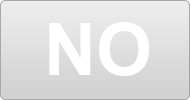FREE: netgear

A member of Listia gave this away for free!
Do you want FREE stuff like this?
Listia is 100% Free to use
Over 100,000 items are FREE on Listia
Declutter your home & save money

"Listia is like EBay, except everything is free" - Los Angeles Times

"An Awesome Way To Give And Get Free Stuff" - Michael Arrington, TechCrunch
This Stuff is Free Too:

FREE

FREE

FREE

FREE

FREE
The listing, netgear has ended.
s/h cost is $9.00 no international shipping it work great rangemax wireless-n gigabit router wnr3500netgear is in the Computers & Networking | Computer Components category